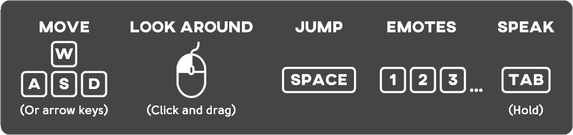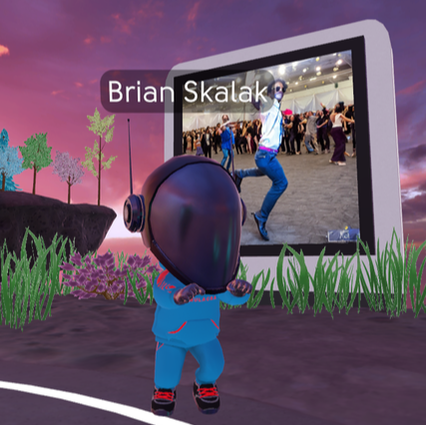metaverse best practices
We recommend the following set up for a smooth experience:
The basics:
Troubleshooting:
- Use a modern PC or Mac (NOT a mobile device, tablet or VR headset)
- Strong internet connection
- Please use a Google Chrome or Mozilla Firefox web browser (Safari will cause issues)
- Accept all permissions upon entering the experience (microphone access for communication)
The basics:
- WASD keys or arrows will move your avatar, and a mouse will control your gaze (see controls below).
- Audio is spatial, just like in real life. To hear others or videos, move close to them.
- To exit, simply close the web browser tab.
Troubleshooting:
- An error message will appear if your system can’t connect due to a compatibility issue with your hardware (eg mobile device) or if your internet connection to the experience is being blocked by a firewall on your network. In that case, you will need to use a compatible device (a modern PC or Mac with Chrome or Firefox web browser) and/or switch to a different internet network that does not have a restrictive firewall.
- If others can’t hear you when you press the Tab key to speak, exit the experience by closing the tab, then go to your computer’s audio settings and select the correct microphone input, then enter the experience again. OR try entering the experience from an "incognito" window to get a clean reset on your audio settings.
- Lastly, sometimes a good old fashioned refresh does the trick :)